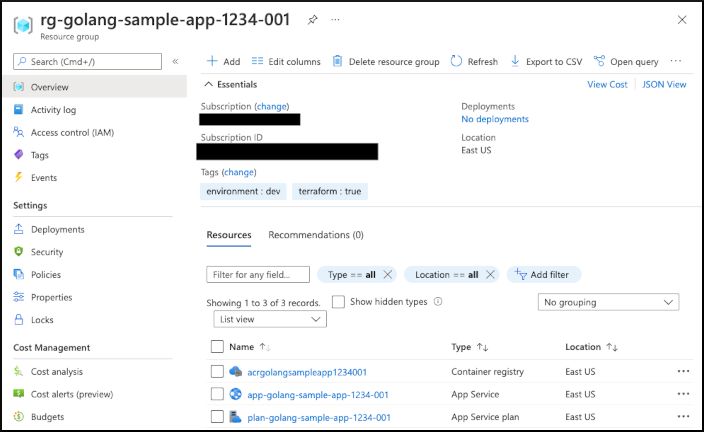# Getting started with Terraform
This is the default option with NubesGen: you will need to apply the Terraform configuration manually. If you want a more automated setup, see the next section about GitOps.
- Go to an existing GitHub repository (or create a new one), and clone it on your machine.
- Either using the Web interface (opens new window), a cURL request, or the NubesGen command line, generate a NubesGen package (either a
.tgzor.zipfile). The configuration selected in NubesGen should match what is needed for your project to run (for example, if your project needs a MySQL database, select a MySQL database in NubesGen). - Uncompress that file in your project's directory. You should have a new
terraformdirectory inside your project's root folder. - Log into Azure using the Azure CLI, for example by typing
az login. - Go into the new
terraformfolder, initialize Terraform and apply its configuration:
cd terraform
terraform init
terraform apply
This should create a new Azure resource group, in the form rg-<your-project-name>, in which several resources have been created. For example, if you selected Azure App Service and Azure database for MySQL, you should have an App Service plan, App Service instance and MySQL database created in your resource group.
You can go to the Azure Portal (opens new window) to check those resources.